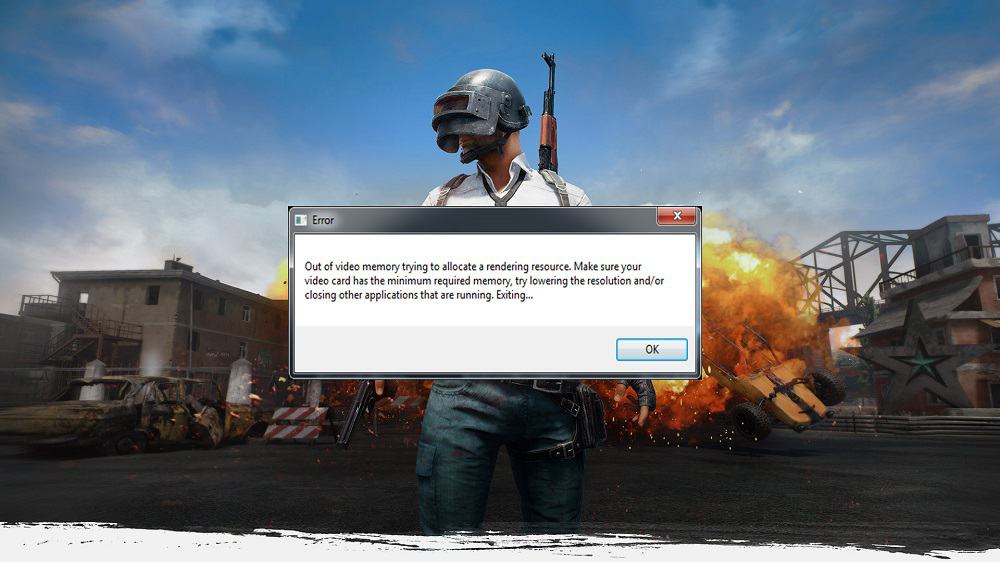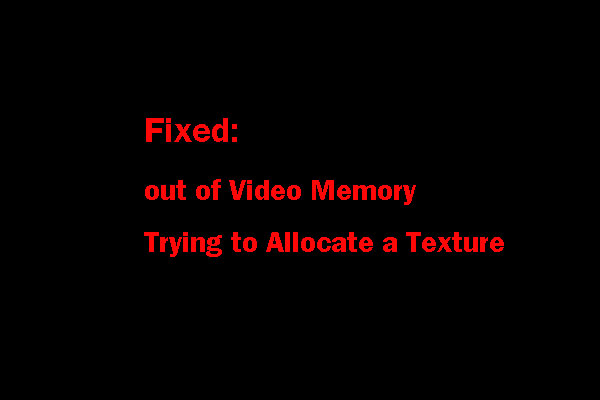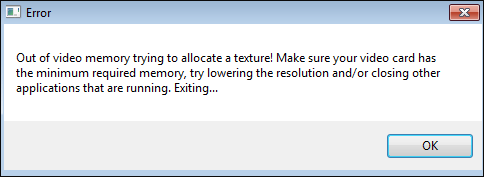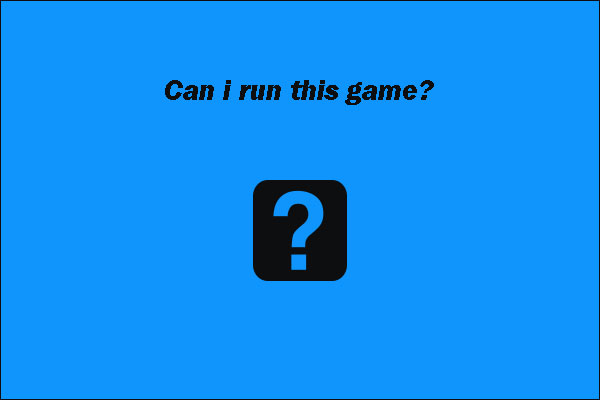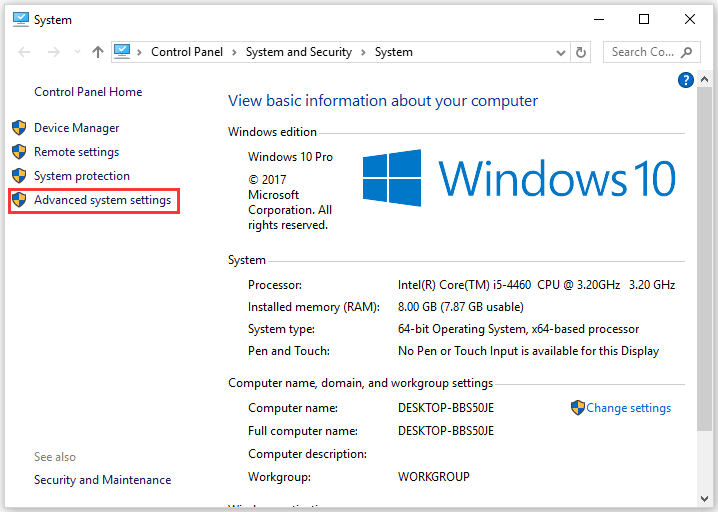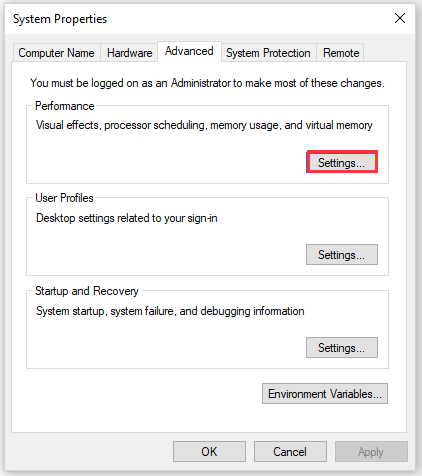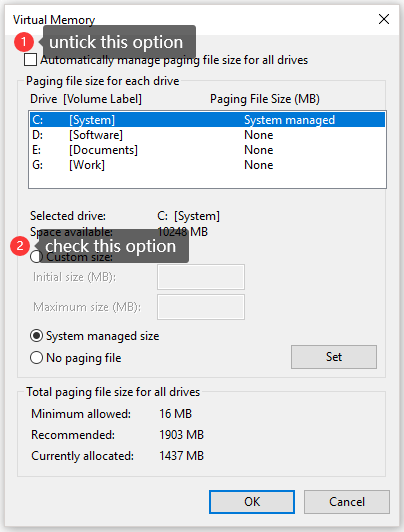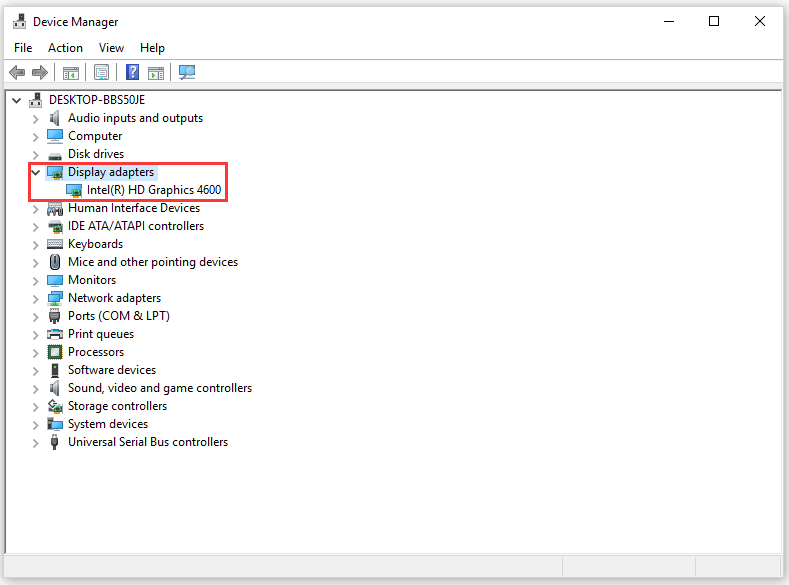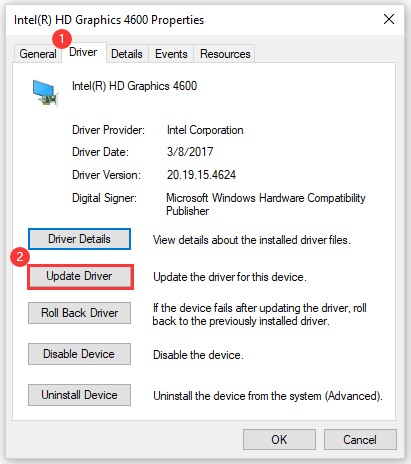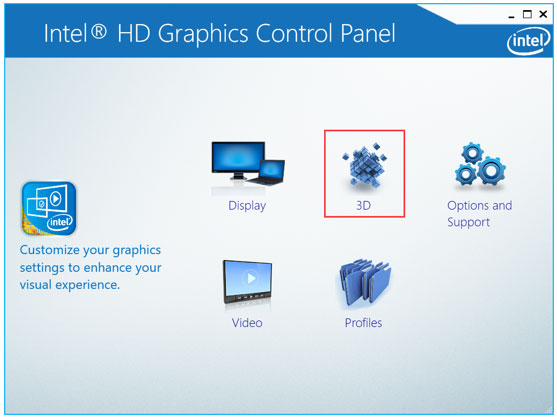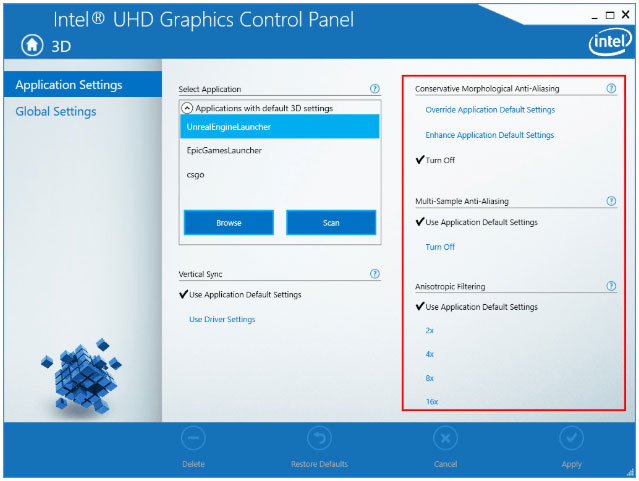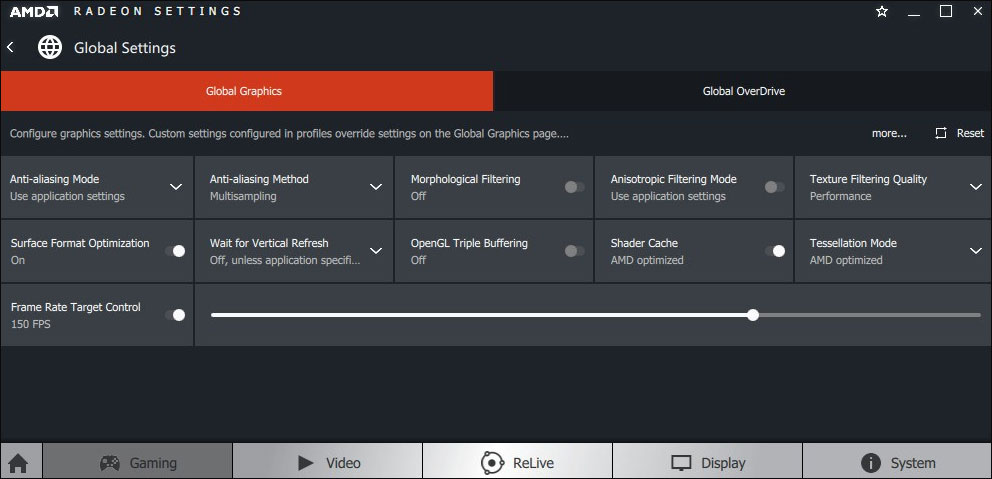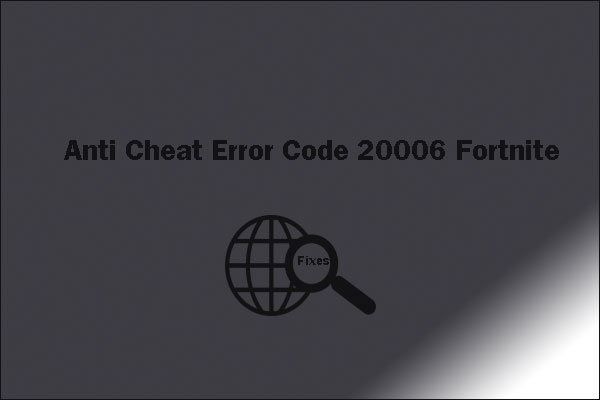out of video memory trying to allocate a texture что делать pubg
Out of video memory trying to allocate a texture что делать?
Современные игры становятся все более продвинутыми, особенно в плане графики. Не удивительно, что при попытке насладиться очередной адвенчурой, задав самые высокие характеристики, можно столкнуться с ошибками. Но иногда они происходят и по другим причинам. Например, на экране может появиться сообщение с текстом «Out of video memory trying to allocate a texture». Что делать в этой ситуации? Прежде всего перевести ошибку. Она означает, что при попытке выделить текстуру система столкнулась с нехваткой видеопамяти. Рассмотрим основные причины такой ошибки.
ПК не соответствует требованиям игры, поэтому появляется сообщение «Out of video memory»
Перед тем, как приобрести или установить очередную игру, нужно всегда проверять ее минимальные системные требования и максимальные, если вы планируете играть «на вышке». Если определенные аппаратные компоненты, в частности видеокарта или оперативная память, не вытягивают игрушку, то она будет постоянно вылетать или будет появляться всплывающее окно с соответствующей ошибкой.
Например, популярная игра Fortnite пойдет только при условии, что на ПК стоит процессор i3, оперативки не менее 4 Гб, а видеокарта не ниже Intel HD 4000. Однако это минимальные требования. Нужно понимать, что тот же процессор бывает разных поколений. То есть i3, выпущенный 10-15 лет назад, будет заметно уступать современной версии. Поэтому лучше отталкиваться от рекомендуемых системных требований. Опять же, для Fortnite это означает, что нужен процессор i5, 8 Гб оперативки и видеокарта не ниже GTX 660 или Radeon HD 7870. Даже если чипы уже устаревшие, игра в этом случае все равно должна работать без сбоев и ошибок типа «Out of video memory trying to allocate a texture».
Как посмотреть характеристики своего ПК
Сделать это очень просто:
Тут представлена основная информация о процессоре, оперативке.
Чтобы уточнить, какая видеокарта у вас установлена, то проще всего:
Как проверить, что для загрузки текстур не хватает оперативной памяти
Обычно ошибка «Out of video memory trying to allocate a texture» возникает при переходе в игре в новую или иную локацию. В этот момент система должна использовать намного больше ресурсов. Тоже самое происходит при сетевых играх. Это объясняется тем, что при перемещении в локацию происходит подгрузка с игрового сервера. Это говорит о том, что ПК не достает внутренней памяти, чтобы прогрузить все необходимые объекты.
Полезно! Подобные проблемы обычно не возникают на 64-разрядных системах с ОЗУ не менее 8 Гб.
Соответственно, чтобы понять, в чем проблема, нужно вычислить необходимый объем файла подкачки. Сделать это очень просто:
Без необходимости увеличивать файл подкачки не стоит. Если же это необходимо, то нужно помнить, что его нельзя повышать более чем в 3 раза от общего объема памяти ПК. То есть, если у вас 4 Гб оперативки, то подкачку можно повысить не более, чем до 12 Гб.
Увеличиваем виртуальную память, чтобы системе хватало ресурсов для выделения текстур
Это старинный трюк, который позволяет разогнать ПК и решить часть проблем, связанных с недостающим объемом подкачки. Для такой манипуляции:
Это позволит задать размер файла подкачки на Windows 10. Если у вас другая версия системы, то нужно зайти в свойства «Мой компьютер» и там выбрать «Свойства системы». После этого нужно также найти дополнительные параметры и выбрать в них «Быстродействие».
После этого нужно выполнить перезагрузку ПК и снова попробовать загрузить игру. Если ошибка с загрузкой текстур не исчезла, то пробуем другие решения.
Обновление драйверов для видеокарты для качественного отображения текстур
Видеокарта отвечает за все выводимые на монитор изображения, поэтому если глючит она, то будут постоянно происходить сбои. Чаще всего проблемы возникают, когда пользователь не хочет обновлять драйверы, не видит оповещения или установленные файлы содержат ошибку.
Чтобы обновить файлы видеокарты, необходимо:
После этого система должна автоматически найти обновления. Если этого не произошло (с Windows 10 происходит крайне редко), то можно перейти на сайт разработчика видеоадаптера, выбрать модель чипа и загрузить драйверы вручную.
Изменение настроек видеокарты для повышения производительности в играх
Подобное решение позволяет оптимизировать видеокарту и использовать все её ресурсы. Все зависит от конкретного производителя адаптера.
Настройка видеоадаптеров от Intel
Если в ваше ПК установлена такая карта, то:
Как настроить видеокарту AMD
Для изменений настроек такого видеоадаптера достаточно перейти в панель управления и найти пункт с указанием AMD Radeon. Далее достаточно перейти в «Игры» и выбрать «Глобальные настройки».
Изменение параметров видеокарты NVIDIA
Для оптимизации такого видеоадаптера, необходимо:
Если ни один из способов не помог, то нужно задуматься о приобретении дополнительной оперативной памяти (если её совсем мало), видеокарты (недешевое удовольствие) или опустить графические настройки игры на более низкие. Также стоит попробовать проверить, не вышел ли обновленный патч на игру.
Как исправить PUBG & # 8221; Недостаточно видеопамяти & # 8221; ошибка на ПК с Windows
PUBG – это игра, которая пересмотрела жанр «Battle Royale» и сразу собрала огромную базу игроков. Тем не менее, игра далеко не безупречна, и кажется, что, помимо обычных ошибок, у нас есть несколько проблем, которые полностью портят игровой процесс. Одним из них является общий сбой, сопровождаемый подсказкой « Недостаточно видеопамяти ».
Если вы часто сталкиваетесь с этой изнурительной ошибкой, обязательно проверьте приведенные ниже шаги, и мы надеемся, что мы исправим ее совместными усилиями.
Как исправить ошибку «Out of video memory» в PUBG
1: убедитесь, что ваша конфигурация соответствует задаче
Если вы не получили памятку, мы должны сообщить вам, что PUBG – одна из самых требовательных игр. Если вы хотите использовать оптимальное значение FPS, вам понадобится игровая установка, если не сказать больше. Первоклассная графика обязательна, тем более что эта ошибка относится к видеопамяти, которая поставляется с графическим процессором. С другой стороны, если вы уменьшите настройки до минимума, ваш процессор будет принимать большую часть нагрузки.
Вот минимальные и рекомендуемые требования для полей боя Playerunknown:
Минимум :
Рекомендуется :
Как вы можете видеть, это довольно пугающие конфигурации, поэтому убедитесь, что они соответствуют перечисленным требованиям и оптимизируйте настройки игры в соответствии с вашими возможностями конфигурации.
2. Проверьте игровую конфигурацию графики.
Пока мы на этом, есть определенные графические опции, которые вы должны пересмотреть, чтобы исправить проблемы с видеопамятью. Как мы уже говорили выше, чем больше вы увеличиваете свои графические настройки, тем больше графическому процессору будет трудно его рендерить. При более низких настройках процессор принимает UnrealEngine 4.
Это настройки, которые вы должны рассмотреть, чтобы отключить или уменьшить до минимальных значений:
Это должно помочь вам достичь, по крайней мере, разумной производительности, и, надеюсь, избежать сбоев виртуальной памяти в будущем. Кроме того, некоторые игроки рекомендуют перезапускать игру после каждого матча, чтобы избежать утечек памяти.
3: обновить драйверы графического процессора
Вот где проблема с виртуальной памятью принимает странный оборот. А именно, нет ничего необычного в том, что вы сталкиваетесь с подобными или подобными проблемами, если вы запускаете игру с более тусклой конфигурацией. Однако, как показывают многочисленные отчеты, у некоторых пользователей сверхвысокочастотных графических процессоров с более чем 10 ГБ видеопамяти VRAM возникают подобные сбои. Что указывает на водителей.
Без надлежащего функционирования драйверов производительность вашего графического процессора будет ухудшаться. Неважно, насколько это мощно. Поэтому убедитесь, что вы установили правильные драйверы, прежде чем переходить к альтернативным действиям. И мы ссылаемся на официальные драйверы, а не те, которые предоставляются через Центр обновления Windows.Вот как это сделать просто:
Обновление драйверов вручную очень раздражает и может привести к необратимому повреждению вашего ПК при загрузке и установке неправильных версий драйверов.
Мы настоятельно рекомендуем использовать инструмент TweakBit Driver Updater (одобрен Microsoft и Norton), чтобы сделать это автоматически. Вот краткое руководство для этого.
Отказ от ответственности : некоторые функции этого инструмента не являются бесплатными.
4: Изменить распределение виртуальной памяти
Этот шаг часто рекомендуется в сценариях, когда приложение (в данном случае PUBG) занимает много VRAM из-за утечек памяти/нерегулярного освобождения памяти. Теперь есть два разных способа использования системных настроек и решения этой проблемы. Однако мы не можем сказать, что будет работать для вас лучше, поэтому обязательно проверьте их оба ниже.
Отключить файл подкачки
Выделите виртуальную память
5: дождитесь обновления игры
Наконец, если проблема не устранена, единственное, что вы можете сделать, это подождать, пока обновления исправят утечки памяти, которые к настоящему времени довольно заметно присутствуют в PUBG. Переустановка помогла некоторым пользователям, но это долгий путь и вряд ли когда-либо будет полезным. Ошибка/сбой «Недостаточно видеопамяти» – это недосмотр разработчиков, поэтому нам нужно дождаться их следующего шага, чтобы получить разрешение терминала.
В конце не забудьте поделиться своими вопросами или предложениями в разделе комментариев ниже. Мы с нетерпением ждем от вас ответа.
How to fix PUBG Out of video memory error on Windows PCs
PUBG is the game that redefined ”battle royale” genre and immediately gathered an enormous player base.
However, the game is far from flawless and it seems that, besides the usual bugs, we have more than a few issues that completely ruin the gaming experience.
One of those is a common crash followed by the ”Out of video memory” prompt.
If you’re frequently affected by this debilitating error, make sure to check the steps below and we’ll, hopefully, resolve it with joined forces.
How can I fix the ”Out of video memory” error in PUBG?
1: Make sure your configuration is up to the task
If you didn’t get the memo, we must inform you that PUBG is one of the most demanding games out there. If you want to run it at an optimal FPS value, you’ll be needing a gaming rig, to say the least.
Top-notch graphics are a must, especially since this error refers to Video Memory which comes with GPU. On the other hand, if you reduce settings to a bare minimum, your CPU will take most of the pressure.
Here are the minimum and recommended requirements for Playerunknown’s Battlegrounds:
Minimum:
Recommended:
As you can see, these are some rather intimidating configurations so make sure to meet the enlisted requirements and optimize the game settings to your configuration capabilities.
2: Check the in-game Graphics configuration
While we are at it, there are certain Graphics options you should reconsider reducing in order to fix issues with Video Memory.
As we already stated above, the more you increase your graphics settings — the more GPU will have a hard time rendering it. On lower settings, the CPU takes over UnrealEngine 4.
These are the settings you should consider disabling or decreasing to lowest values:
These should help you reach at least the reasonable performance while, hopefully, avoiding Virtual Memory crashes in future.
In addition, some players recommend restarting the game after every match is finished in order to avoid memory leaks.
3: Update GPU drivers
Now, this is where the issue with Virtual RAM takes a strange turn. Namely, it’s not unusual to experience this or similar issues if you’re running the game with the lackluster configuration.
However, as a plentitude of reports suggests, some users with ultra-premium GPUs with more than 10 GB of GPU VRAM are experiencing similar crashes. Which points towards drivers.
Without the proper functioning drivers, your GPU performance will suffer. No matter how powerful it is.
So, make sure to install proper drivers before you move to alternative steps. And we refer to official drivers, not the ones provided via Windows Update. Here’s how to do it simply:
If you don’t know how to update your graphics driver, we’ve prepared a step-by-step guide to help you do it with ease.
Updating drivers manually is very annoying and could cause permanent damage to your PC by downloading and installing the wrong driver versions. We strongly recommend DriverFix to do it automatically.
To make sure that everything goes smoothly and avoid any kind of GPU driver errors, be sure to use a complete driver update assistant that will solve your problems with just a couple of clicks, and we strongly recommend DriverFix. Follow these easy steps to safely update your drivers:
DriverFix
Keep you GPU on the peaks of their performance without worrying about its drivers.
Disclaimer: this program needs to be upgraded from the free version in order to perform some specific actions.
4: Change Virtual Memory allocation
This step is often advised in scenarios when an application (in this case PUBG) takes a lot of VRAM due to memory leaks/ irregular freeing of the memory.
Now, there are two different ways to utilize system settings and address this issue. However, we can’t say what will work better for you, so make sure to check them both below.
Disable Paging file
Allocate Virtual Memory
5: Wait for the game update
Finally, if the issue is persistent, the only thing you can do is wait for the updates to patch the memory leaks that are, by now, quite prominently present in PUBG.
Reinstallation helped some users, but this is a long stretch and it’s hardly ever helpful. The ”Out of video memory” error/crash is the oversight of the developers and thus, we’ll need to wait for their next move in order to get a terminal resolution.
At the end, don’t forget to share your questions or suggestions in the comments section below. We look forward to hearing from you.
RELATED STORIES YOU SHOULD CHECK OUT:
Out of video memory trying to allocate a texture что делать pubg
I would probably start by checking process list and sort it by memory usage to see if there is a prog or anything unusual sucking your memory. Always restart the entire system too if you haven’t yet. Also, are you installing PUBG or just trying to play it again since you didn’t specify?
Also, check your memory when you reboot, hit the pause key if you need to halt the post for a second. Check your system properties after you rebott make sure your system ram is registering ok. What OS are you using? The more information you give when asking for help, the more potential help you can receive.
4GB is ok, I know tons of players that play the game with 950 or 1050 with 4GB of ram and they have no issue witht the V0RAM.
4GB is ok, I know tons of players that play the game with 950 or 1050 with 4GB of ram and they have no issue witht the V0RAM.
But is it the same type of RAM? Those cards are more powerful than a 950m.
Top 5 Fixes to «out of Video Memory Trying to Allocate a Texture» [Partition Magic]
By Vicky | Follow | Last Updated December 02, 2020
Summary :
Lots of game players have encountered “out of video memory trying to allocate a texture”. How to fix it? This post displays several quick fixes to this error. By the way, MiniTool Partition Wizard is a great tool for the hard drive upgrade.
Quick Navigation :
A great number of game players have run into “out of video memory trying to allocate a texture”. How to get rid of this error? Scroll down to learn about the solutions.
Fix: Check If Your Computer Meet the Game’s System Requirements
When running into “out of video memory trying to allocate a texture”, you should check if your computer meets the game’s system requirements first.
To be used efficiently, all computer software needs certain hardware components or other software resources to be present on a computer. Most software defines two sets of system requirements: minimum and recommended. en.wikipedia.org
Since most players ran into “Fortnite out of memory”, here I take this game for example.
Fortnite’s minimum system requirements:
Fortnite’s recommended system requirements:
Compare the above system requirements with your computer specifications. If you are not clear about your computer specs, refer to How to Check PC Full Specs Windows 10 in 5 Ways.
If your computer specs meet the game’s system requirements, please keep reading to figure out the culprit behind the error. If not, you should upgrade your computer by following the instructions in the article below.
The post is divided into three parts to help you tell if your PC can run the game you like and upgrade your PC to make it meet the game system requirements.
Fix 2: Customize the Virtual Memory Size
Step 1: Right-click This PC or something like on the desktop and then choose the Properties option.
Step 2: Click the Advanced system settings option on the System window.
Step 3: On the System Properties window, click the Settings button in the Performance section.
Step 4: Switch to the Advanced tab and click the Change button in the Virtual memory section.
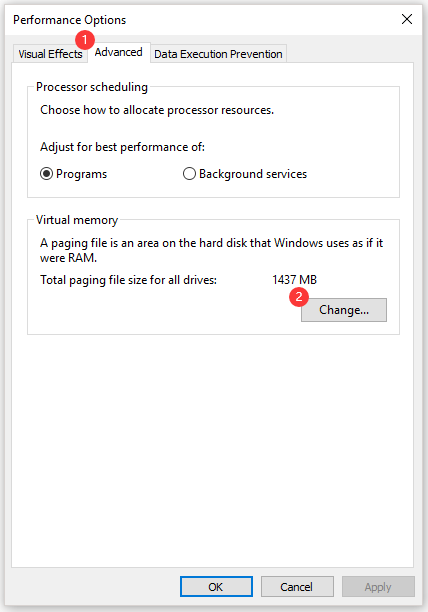
Step 5: Untick the Automatically manage paging file size for all drivers option and then select Custom size.
Step 6: Set the Initial size (MB) as 12000 and the Maximum size (MB) as 30000. After setting, click Set. Then, follow the on-screen instructions to restart your computer.
When your computer powers up again, launch the game and see if “out of video memory” persists.
Fix 3: Update the Graphics Driver
If the second way failed to work, please try updating the graphics driver.
Step 1: Right-click the Windows icon on the taskbar and then select Device Manager from the menu.
Step 2: Expand Display adapters and then right-click the listed graphics card to choose Properties.
Step 3: Switch to the Driver tab and then click Update Driver.
Step 4: Click Search automatically for updated driver software. Then, follow the on-screen instructions to complete updating the driver.
Fix 4: Modify the Graphics Card Settings
This part offers tutorials on how to modify Intel graphics card settings, AMD graphics card settings, and NVIDIA graphics card settings.
Modify Intel Graphics Card Settings
Step 1: Open Control Panel. On the Control Panel window, set the View by option as Large icons, and find Intel HD Graphics.
Step 2: Click the 3D option to open the 3D settings.
Step 3: Click Scan to add the game to the application list and then modify the settings the same way you see on the following image.
Step 4: Click the Apply button to save the changes.
Modify AMD Graphics Card Settings
Step 1: Find AMD Radeon Settings in the Control Panel window.
Step 2: Go to Gaming > Global Settings. Refer to the following screenshot to modify the settings.
Modify NVIDIA Graphics Card Settings
Step 1: Find NVIDIA Control Panel on the Control Panel window.
Step 2: Click 3D Settings and select Adjust image settings with preview. After that, select Use my preference emphasizing and drag the slider to the left.
Fix 5: Check If There Is a Latest Game Patch
If all ways did not work, the last resort you can take is installing the latest game patch if there is one. Take Fortnite for example. The game developers release regular game patches to fix bugs. Therefore, it is possible that the latest patch may have fixed this error.
Step 1: Run the Epic Games Launcher.
Step 2: Click Library. Then, click the settings icon on the lower-right corner of Fortnite.
Step 3: Turn on the toggle next to Auto update. Then, restart the Epic Games Launcher.
If there is a patch, it will be detected by the Epic Games Launcher and the latest patch will be automatically downloaded and installed when you launch Fortnite.
Fail to launch Fortnite due to the error code 20006? The post uncovers the culprits behind the error and offers feasible fixes to it.
ABOUT THE AUTHOR
Position: Columnist
Vicky is a website editor who has been writing tech articles since she was graduated from university. Most of her articles talk about Windows PC and hard disk issues. Some of her articles also touch on YouTube usage and issues.
During her spare time, she likes to spend time reading, watching videos, and sitting on her Yoga mat to relax.